Create Wi-Fi Hotspot in Your Laptop Using CMD Prompt
Setps to follow:
1. Open 'COMMAND PROMPT' in ADMIN mode
2.Then write following command
netsh wlan show drivers
3. Press enter & wait for a few second. Then write following command
netsh wlan set hostednetwork mode=allow ssid=link-me-on key=technolinx
Then press Enter. Here 'link-me-on' is my Wi-Fi hotspot name & 'technolinx' is my Wi-Fi
passwors. When somebody wanta to connect with your wifi he has to type this password.
4. Now write these command
netsh wlan start hostednetwork
Press enter.Now our work on command prompt is finished. Close the command prompt
window.
5. Go to DESKTOP
6. Right Click on Desktop
7. Go to New > Shortcut
and past following path as shown below
C:\Windows\System32\netsh.exe wlan start hostednetwork
Click on next & name it START Wi-Fi
Then click on Finish
8. Again Right Click on Desktop
Go to New > Shortcut
and Paste following path as shown in the picture below
C:\Windows\System32\netsh.exe wlan stop hostednetwork
Click on next & name it STOP Wi-Fi
Then click on Finish
Here the trick ends. When you want to Turn on Wi-Fi Hotspot click on START Wi-Fi
and when want to stop it just double click on STOP Wi-Fi which is present on your desktop
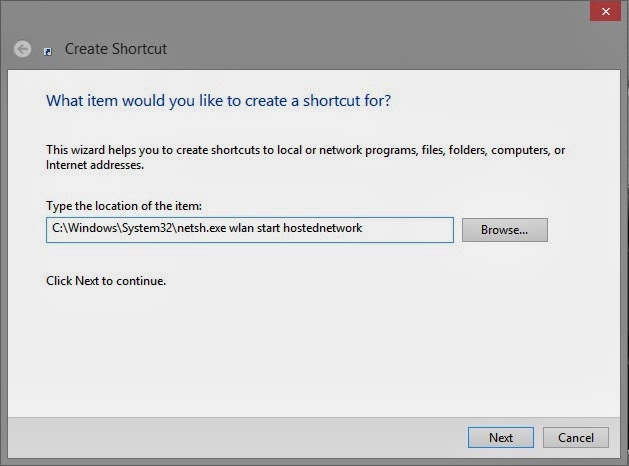



Comments
Post a Comment